Nowadays, there are larger-than-HD laptop screens available. There’s the Lenovo Y50 3840×2160, The Yoga 2 Pro 3200×1800, and the ThinkPad X1 Carbon 2560×1440.
For my case, I got the ThinkPad W540 2880×1620 IPS display. So at first, we must all be thinking, bigger resolution, bigger screen estate… I can now open Visual Studio side-by-side with Adobe Photoshop (strange combination, yes).
1. The DPI Setting
Alas, you will be disappointed. Windows 8 will automatically choose a recommended DPI setting, so when you switched on your laptop and booted into that nice Windows 8 Desktop, what you will see is… 1440×810, see Figure 1!
Now, why pay for a 2880×1620 screen when you can only get 1440×810 screen estate? So let’s see what happens if we set the DPI back to 96 DPI, or in Windows 8 rewritten as “Make text larger or smaller”
Now after I set the slider all the way to the left “Smaller”, this is how my laptop screen looks like now:
So I got the real screen estate of 2880×1620, but the text really becomes unreadable on a 15″ IPS screen.
Solution? Buy a 4K 40″ monitor when it becomes affordable 🙂 For now, I’m stuck with setting the DPI higher so I don’t hurt my eyes reading…
2. Some applications need a Manifest file
Ok, so from point 1, we know to leave the DPI high so the text becomes readable. But did you know that Windows 8 desktop apps (not WinStore apps), some of them are not even HIGH-DPI AWARE?
Let me show you Adobe PhotoShop:
So how to fix this? Well, we need to tell the application to double-scale or zoom everything by 200% by creating app manifest file. For a step-by-step on how to do this, please check out this blog –> http://www.danantonielli.com/adobe-app-scaling-on-high-dpi-displays-fix/
After applying this app-manifest file, Photoshop becomes more bearable in high-DPI setting:
Conclusion: don’t be fooled by technical specs and marketing gimmick 🙂 For now, if for the same model you have two choices: 1920×1080 and a higher one: choose the 1920×1080 option unless
- The price difference is really small,
- You already have or planning to have a 4K monitor 🙂
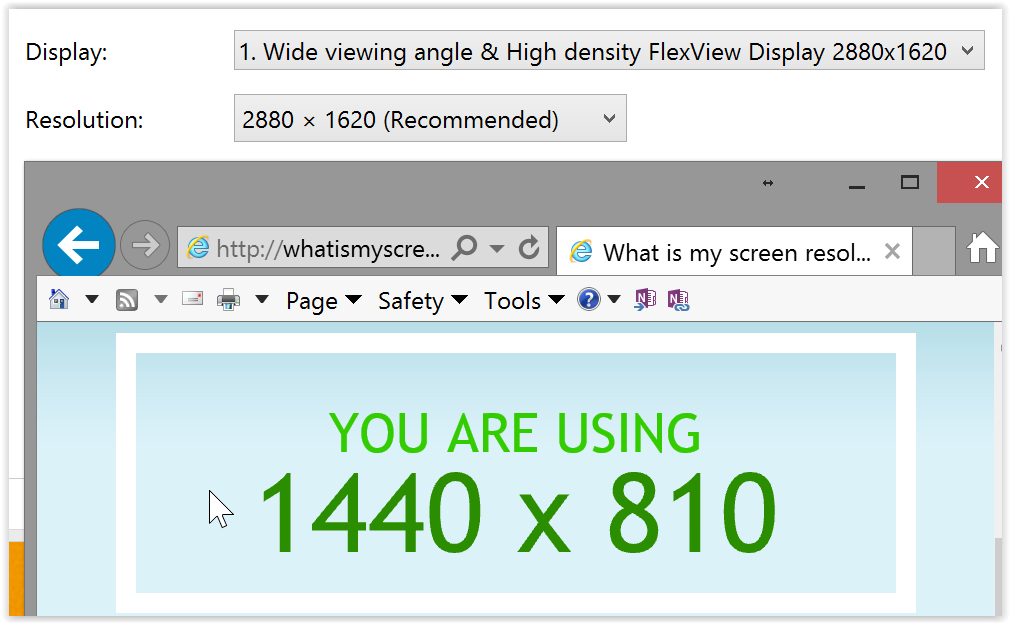
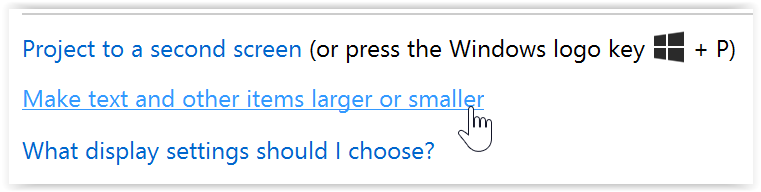
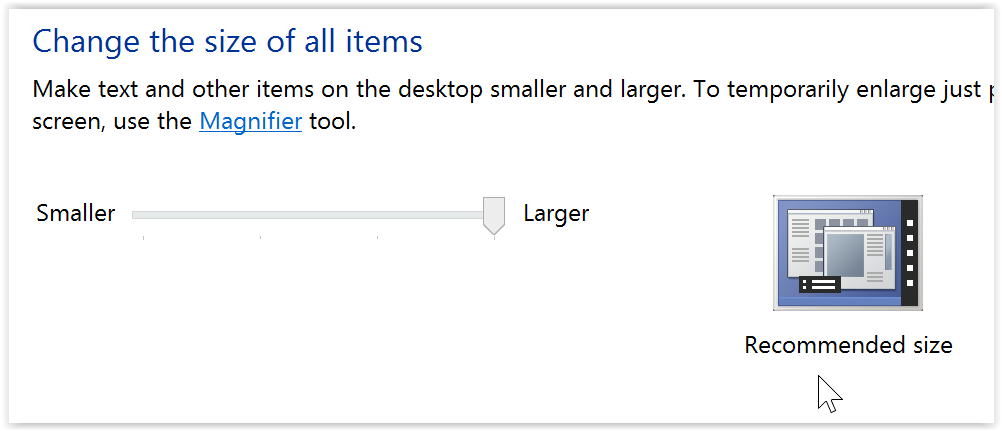
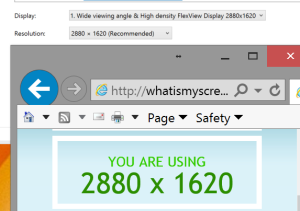
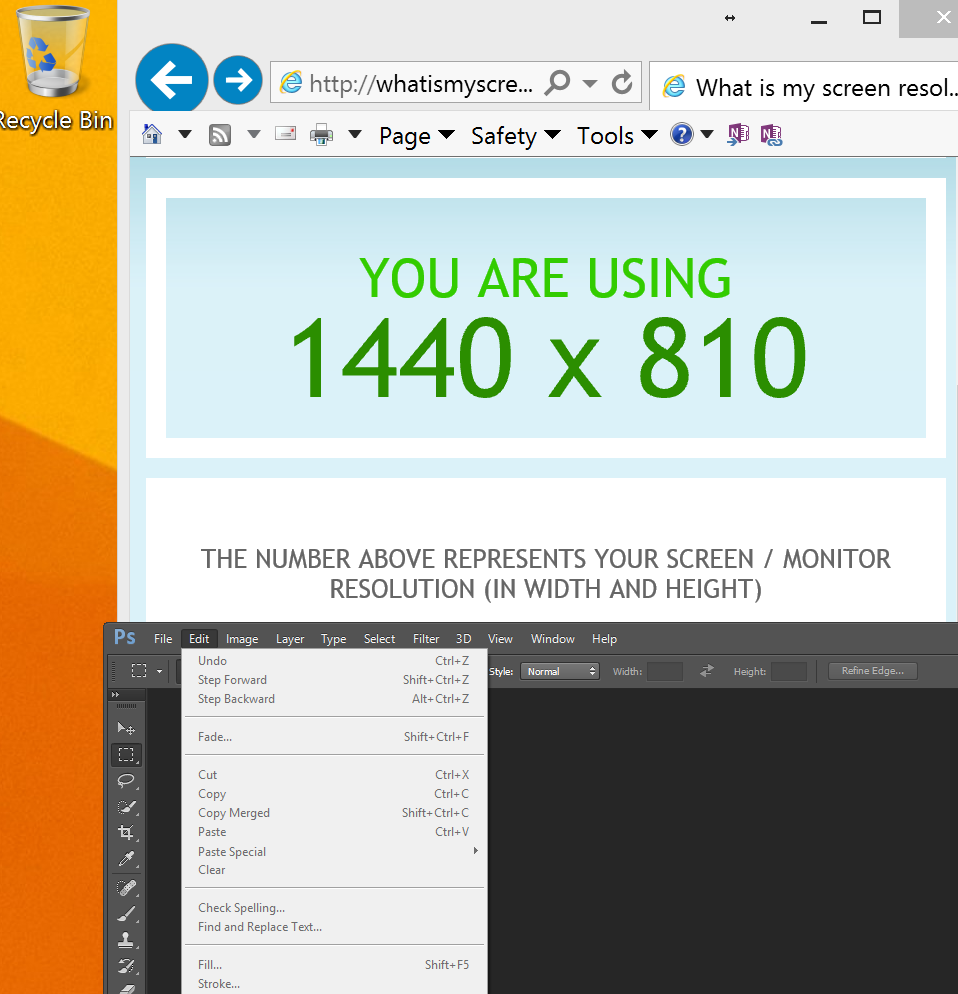
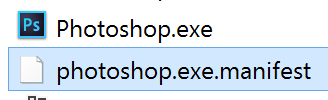
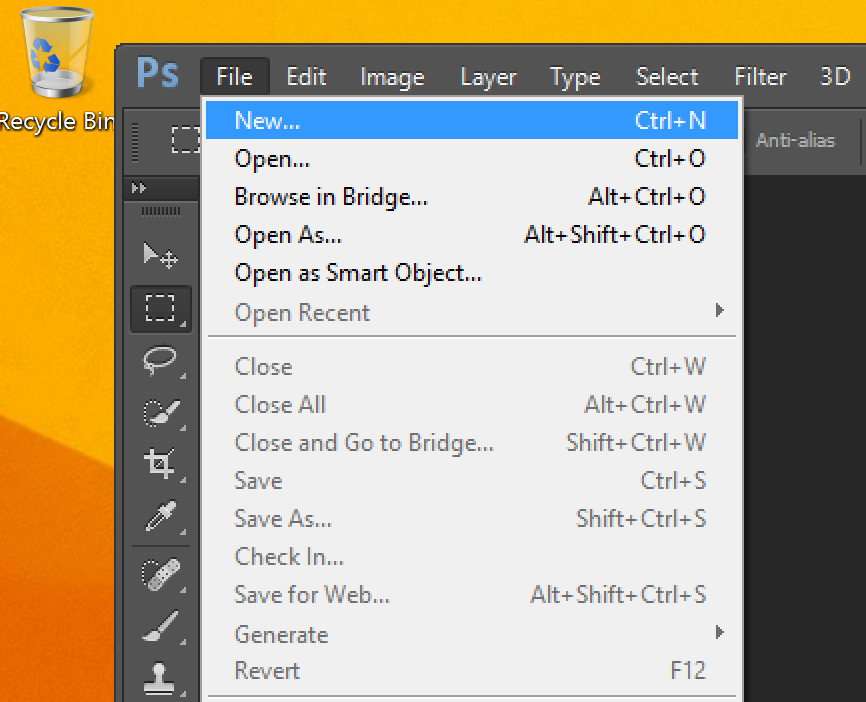

Pingback: The Ultimate Laptop for Devs, ITPros, Creatives – 2016 Edition | ZeddyLabs – Zeddy Iskandar | Blog in English